Scan Execution Using Visual Studio IDE
Use the following procedure to manually invoke a Code Insight scan on your solution codebase in Visual Studio IDE.
To run a scan using Visual Studio IDE, do the following:
- In the Solution Explorer in your Visual Studio IDE, navigate to the solution you want to scan.
- Right-click the solution entry, and select Code Insight Scan to start the scan.
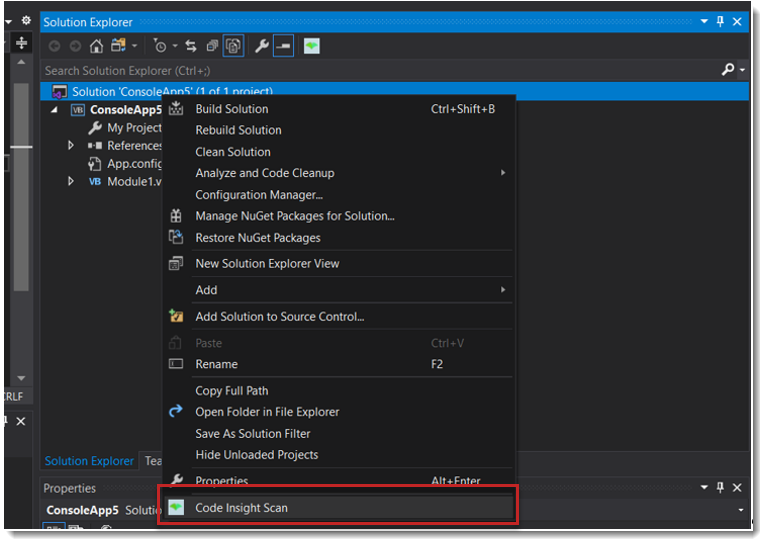
- When the scan completes, click the URL at the end of the build output to connect to Code Insight. You are opened to the Project Inventory tab for the Code Insight project created for the scan. From here you can review, manage, and remediate the inventory resulting from the scan. For further instructions, refer to “Reviewing Published Inventory” in the “Using Code Insight” chapter in the Code Insight User Guide.